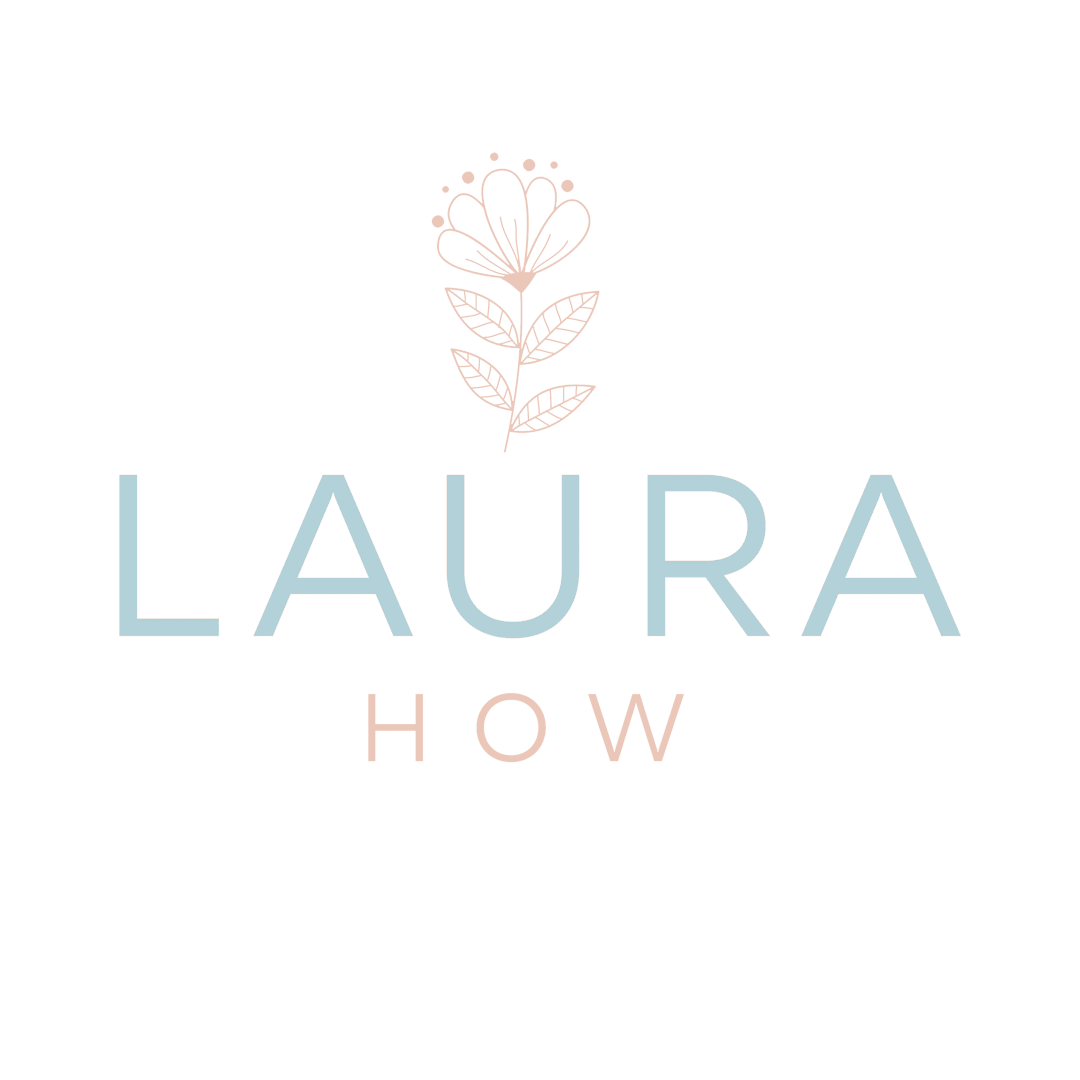Join the Team – Getting Started Guide
JoinING Laurahow.com – Getting Started GUIDE
1) Agreement & Starting Rate
Before any technical setup, we’ll first have a short conversation to confirm that we’re a good fit to work together, agree your starting therapist rate, and sign the Practitioner Agreement. This agreement covers professional standards, payment schedules, note-keeping, insurance, confidentiality, and non-poaching clauses. It’s completed online and you’ll receive a signed PDF copy for your records. Once this is signed, we’ll move on to setting up your email, calendar, and profile.
2) Who to Contact (and for What)

Russell
Operations / Tech / Admin
Email setup, technical advice, availability changes, website profile, payments/invoicing.

Laura
Clinical / Supervision
Supervision, case consultation, clinical questions, ethos/brand alignment, tricky client issues.
3) Quick Start Checklist
Use this as your step-by-step guide through onboarding. Each step is explained in detail further down this page.
- Sign the Practitioner Agreement & confirm your starting rate
- Send your setup info to Russell
- Receive and set up your @laurahow.com email & Workspace
- Set up your SimplyMeet Account
- Connect your calendar (Google / iCal / Outlook) in SimplyMeet
- Connect your Zoom account in SimplyMeet
- Review the Brand & Practice Standards
- Review Online Session Best Practices
- Revenue Split & Invoicing details
- Final checks: Russell confirms your profile is live and bookable
- What to Expect from Us
- Start seeing clients!
4) Send Your Setup Info to Russell
Email russell@laurahow.com with:
- Full name (as you want displayed)
- Mobile number (internal use only)
- Preferred professional title (e.g. Counsellor, Coach, Psychotherapist, Relationship Therapist)
- Location & time zone
- Your agreed therapist rate
- Weekly availability: days and time windows (e.g. Tue 10:00–13:00 & 17:00–20:00; Thu 09:30–14:30)
- Advance booking window: how far in advance clients can book (e.g. 3 months, 6 weeks)
- Short bio (120–160 words) – See my therapist booking page which is the same template we will use for your profile page.
- Profile photo (hi-res, landscape preferred)
- Up to 6 specialisms (title & 20–30 word description for each)
- Bank details for transfers (name on account, sort code, account number; IBAN if outside the UK)
- Whether you already have a Zoom Pro (or higher) account
- Whether you’ll use your LauraHow Google Calendar or an existing calendar
Russell will create your @laurahow.com email and send login info.
5) LauraHow.com Email & Workspace Setup
Once Russell sets up your Google Workspace account, you’ll receive a login link for your new @laurahow.com email.
Follow the link in the email from Google.

You’ll be prompted to set a new password. Choose something secure and memorable.
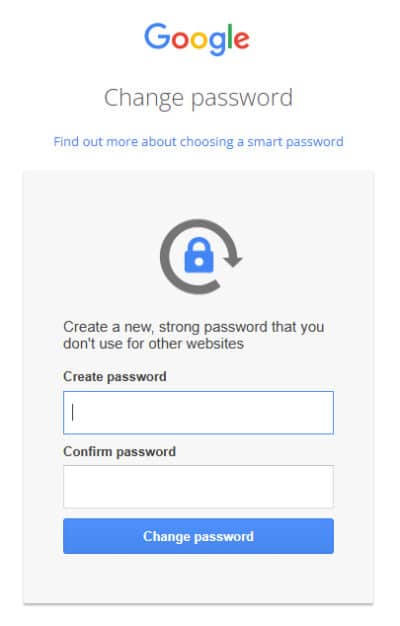
Once logged in, you’ll see a standard Gmail interface. This is your official therapist inbox for all client communication.
Click the 9-dot grid (top right) to access Google Calendar. If you’re using this as your main calendar, this is the one you’ll later connect to SimplyMeet.
(Optional) Add your new account to your phone’s Gmail or Mail app for easy access.
iPhone: Settings → Mail → Add Account → Google
Android: Add in Gmail app settings
Bookmark both Gmail and Calendar in your browser for easy daily access.
6) SimplyMeet Setup
SimplyMeet is the system our clients use for scheduling appointments. You’ll receive an email from SimplyMeet asking you to accept an invitation to join.

Click “Accept Invitation” and Sign in with your new @laurahow.com email.
Enter your name and click continue.

Set a memorable password.

7) Calendar Setup
SimplyMeet needs access to your calendar for scheduling appointments around your availability.
This DOES NOT need to be your laurahow.com calendar. If you already have an online calendar, you can connect that here.
Please note: laurahow.com WILL NOT have access to your password. We will not see your personal calendar events; we only see bookings needed for payment reconciliation.
Log in to SimplyMeet with your laurahow.com email and password.

Go to Integrations & Plugins → Calendar Integrations → Add calendar account to connect:

Connect your Google Calendar (recommended), or iCal / Outlook (if you already use them; make sure syncing is active)
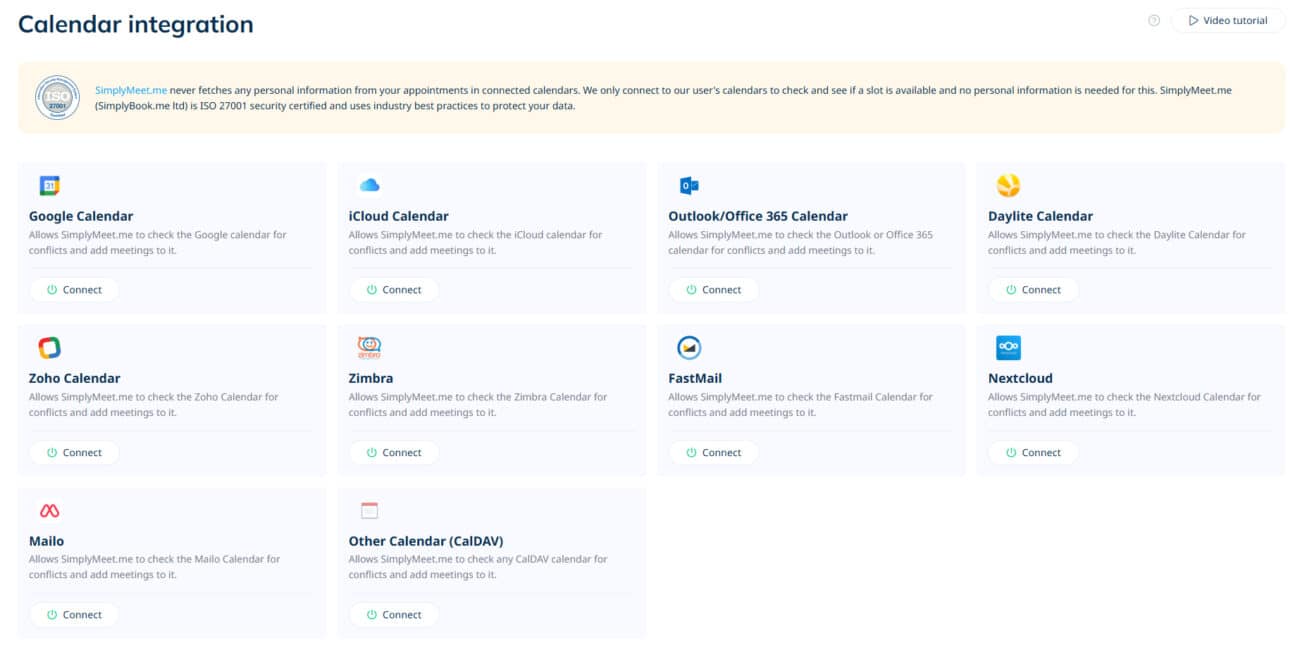
Proceed to connect your calendar as directed. Grant SimplyMeet full access to your calendar.
Follow the SimplyMeet video tutorial for your calendar type if helpful.
Show detailed screenshots for Google Calendar Setup
Connect the Google calendar you already use or intend to use for scheduling appointments. It DOES NOT have to be your laurahow.com calendar.

Grant access to SimplyMeet
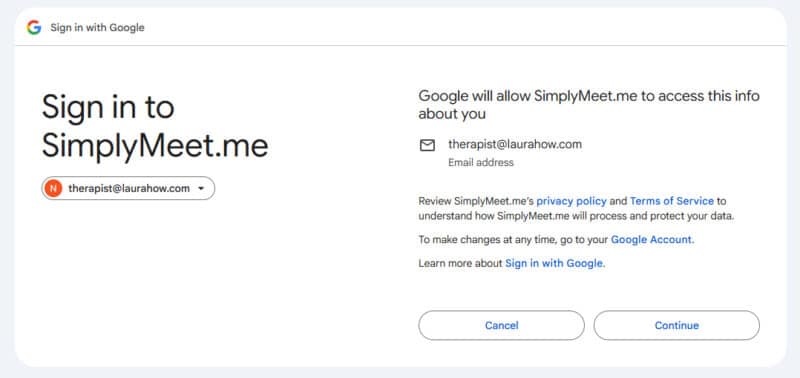
Allow full access.
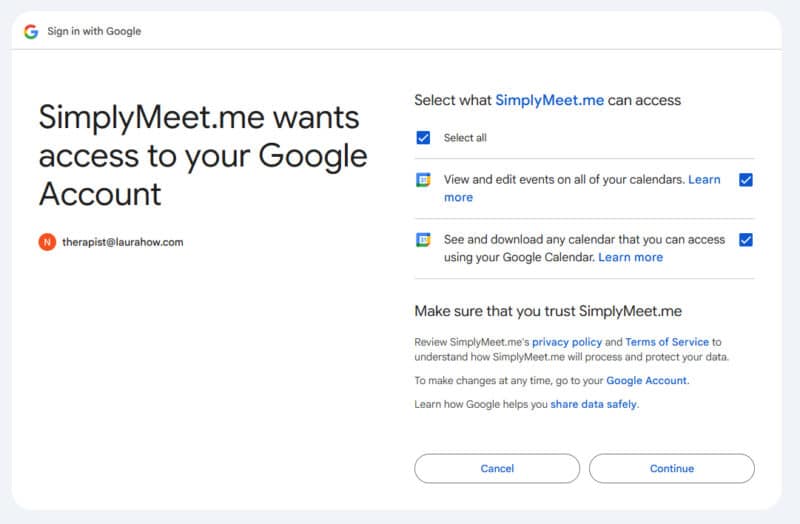
Allow SimplyMeet to check your calendar for conflicts.

Grant calendar access to “Owners”.

Confirm connection.
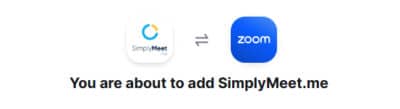
Organising Your Calendar
Russ will set your regular weekly availability windows in SimplyMeet (e.g. Mon 14:00–18:00), but it’s your responsibility to keep your calendar accurate day to day.
Within your connected calendar (Google, iCal, Outlook):
- Block out anything that makes you unavailable, including holidays, appointments, client work outside LauraHow.com, supervision sessions, etc.
- When you’re unavailable, mark the event as Busy or Out of office.
- Do not create “Available” all-day events, they don’t do anything and can cause confusion.
- “Free” events (like birthdays or reminders) won’t block bookings. Only “Busy” or “Out of office” events do.
During your set working windows, SimplyMeet will treat any time not blocked as bookable. If you don’t block something out, a client could book it.
If you also see clients outside LauraHow.com, it’s essential you keep those sessions in the same calendar or ensure they’re synced in, otherwise double bookings will happen.
8) Zoom Connection
If you do not already have a Zoom account – sign up here and select a pro account:
Inside SimplyMeet, go to Integrations → Zoom, click Connect, and approve.
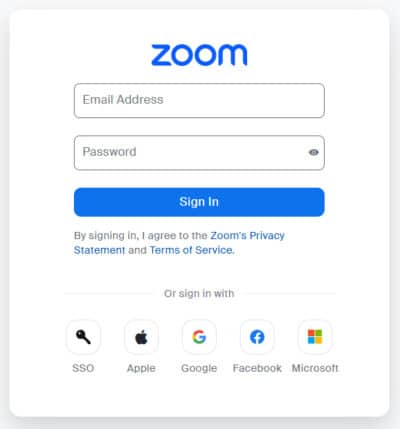
We don’t need your login details; authentication is secure.
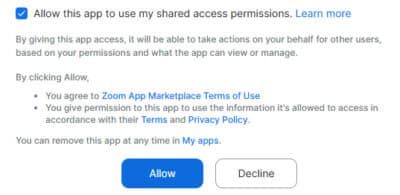
Sessions are 60 minutes → Zoom Pro (or higher) is required to avoid the 40-minute cap.
Each booking will generate a unique Zoom link automatically and send it to the client. SimplyMeet will also add the appointment and Zoom link to your calendar.
9) Brand & Practice Standards
- Approach: direct, emotionally honest, solution-focused; pro-intimacy and pro-relationship; culturally aware; grounded and practical.
- Boundaries: clear, kind, consistent. No socialising with clients; contact between appointments stays administrative.
- Records: keep brief, factual session notes; store securely and in line with your regulator/insurer guidance.
- Confidentiality & Safeguarding: follow UK standards (and local rules if abroad). Escalate risk promptly; if in doubt, email Laura.
- Client choice: clients always see the therapist they chose, unless they request a change.
- Comms: use your @laurahow.com email for all client communication.
10) Online Session Best Practices
- Lighting: face a window or soft light; avoid strong backlight.
- Camera: eye-level, stable, clean background.
- Audio: wired headphones or quality USB mic; mute notifications.
- Internet: wired if possible; otherwise close to router.
- Privacy: quiet room, no interruptions.
- Familiarity: test Zoom camera/mic before the first client; keep Zoom updated.
- Documents: have intake notes/contract to hand.
11) Revenue Split
Our payment structure is simple and transparent. The split is 70/30 in your favour. You keep 70% of each session fee, and 30% goes to LauraHow.com to cover marketing, referrals, admin, and technical infrastructure.
12) Invoices & Payouts
Email your monthly invoice to russell@laurahow.com for the previous month.
What to include:
- Your name & address, invoice date, unique invoice number
- Period covered (e.g. 1–31 May 2026)
- Number of sessions and total at your therapist rate
- Bank details (if not already on file)
We reconcile against Stripe/SimplyMeet exports and pay by bank transfer. Tip: Keep a simple running note of sessions; many therapists use Google Sheets.
13) Final Steps
Once you’ve completed the checklist, Russell will confirm everything is live and your therapist profile page will be added to the Online Therapists grid so clients can find and book you.
14) What to Expect From Us
Joining the team doesn’t always mean clients will appear overnight. Sometimes it takes a little time for the right match to come through. For some therapists, that happens quickly; for others, it may be weeks or even a few months before regular bookings build up.
On our side, we’ll actively support your visibility while bookings build.:
- Marketing your specialisms: we’ll promote the fact that you’ve joined the team, including your areas of expertise, on the website and across relevant channels.
- Podcast invitations: where relevant, we may invite you onto the Love & Cherish Podcast to discuss your specialist topics and help listeners get to know you.
- Newsletters & YouTube mentions: your work may be featured in newsletters and in our regular scripted content when topics naturally align with your expertise.
- Referrals from Laura: when Laura’s caseload is full (which it currently is), she will refer new enquiries to trusted members of the team where their expertise matches the clients requirements.
In short: once your profile is live, you may have a “set it and wait” period, but behind the scenes we’ll be making sure you’re visible to clients, and positioning you as part of the wider LauraHow.com team. The goal here is for you to experience a gradual, sustainable growth in caseload over time.